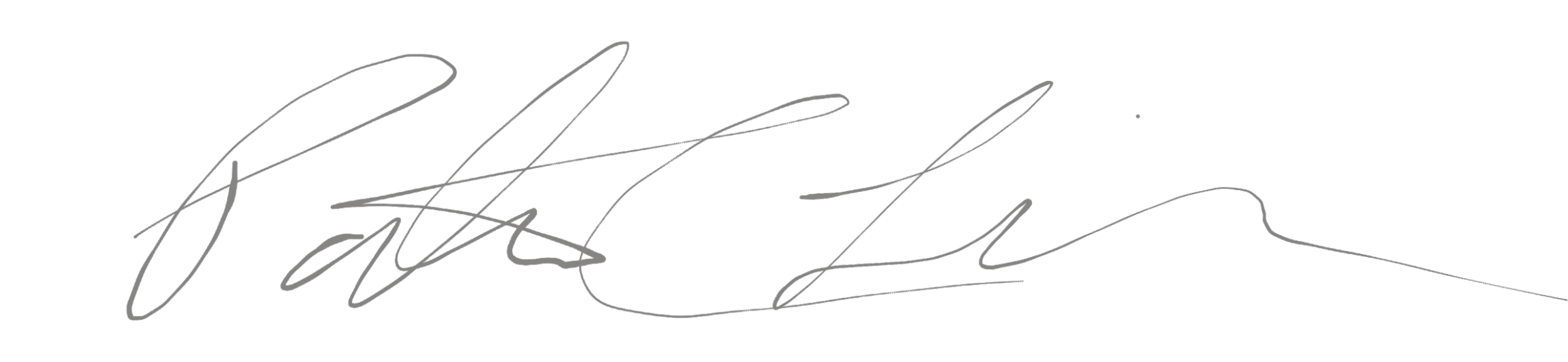Years ago when I first got into playing Minecraft I had contemplated setting up my own server and letting others play on it. Fast forward a few years and sadly I never got around to doing it due to limited time. After purchasing the mobile and Console version of Minecraft I found myself enjoying playing with others more an more. Now, sure I could have joined into someone elses server, but I just couldn’t find any that I really enjoyed.
And thus, the thought of building and running my own server continued.
So, With this blog post and the below video I will show you the process of how to go about doing exactly what I have done. The video goes into more detail, but i’ll keep the instructions on here nice and short and more of an outline.
1. Download the above file and extract the contents into a folder on your desktop.
2. Copy the contents within the folder to the location where they will stay(I provide a dedicated Partition/Hard drive).
3. Run “JaveVersionCheck.bat”.
- A Command prompt will pop up. Enter the letter “Y” and press enter.
- If you are prompted with a message stating Java is not a recognized command, you will need to install Java. The installation file is included.
- If you receive a message stating the version of Java Installed, you are safe to move onto step 4.


4. Open the file “eula.txt”. On the last line you will need to change “eula=false” to “eula=true”. Save and exit.
5. Open the file “server.properties” in a text editor. You can change whatever settings in this file that you would like, otherwise, leave it alone and it will build using the default settings.
6. You can now run “MCServerStart.bat”. If you receive any errors, please look below for troubleshooting.

You may need to open and edit MCServerStart.bat and modify the script. Here are a few examples of what you may want to use.
This allows 1GB of ram, but no more to run McServer. This is for either a 32bit or 64 bit OS.
- java -Xms1G -Xmx1G -jar minecraft_server.1.11.2.jar
This is what is included in the batch file. It allows up to 4GB of ram and is for a 64bit OS. This will not run if you are running a 32bit OS.
- java -Xms1G -Xmx4G -d64 -jar minecraft_server.1.11.2.jar
Any other questions, Leave a comment on the youtube video or email me a contact@mytechliving.com